Time to get your users enrolled in a course
1.) From the "Dashboard", click on "Course Enrollments" drop down under "Manage Users", then click "View List".
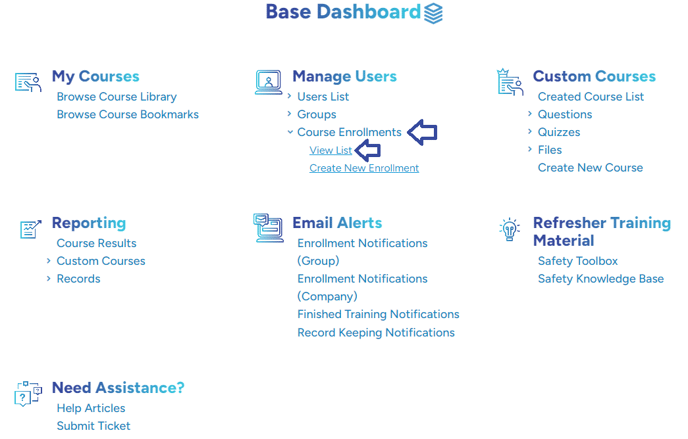
2.) Select the Enroll Users button.
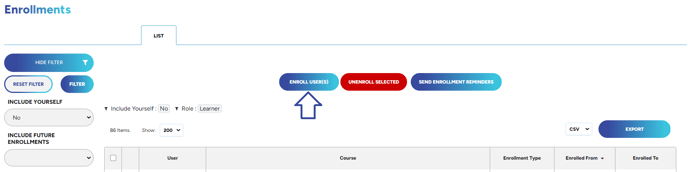
3.) Select the Users and the courses you want to enroll. Use the Group filter to grab a whole group. The courses and users will appear in the columns underneath.
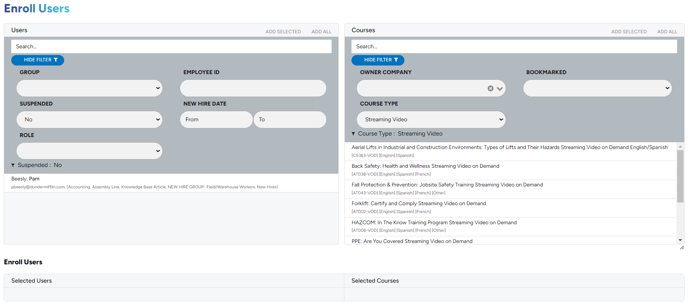
4.) (Optional) Select Start and End dates for your users as well as Auto Extend and Auto Re-Enroll options.
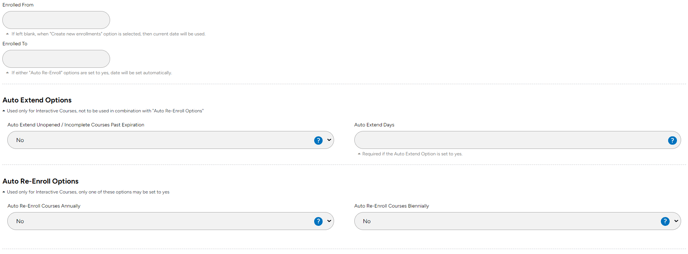
Note:
Auto Extend options will automatically extend the end date of the enrollment by the amount of days in the Auto Extend Days box for any unopened or incomplete courses
5.) Select your Enrollment Option and Registration Option.
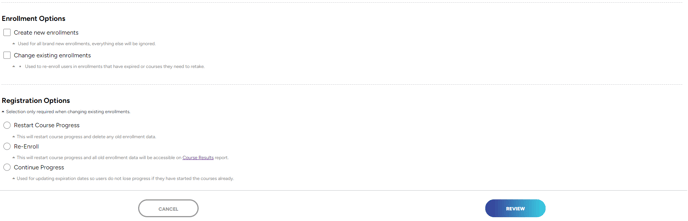
Note: For New enrollments, select Create New Enrollments and Restart Course Progress
For Re-Enrollment (retaking the course), select Change Existing Enrollments and Re-Enroll
Need to know how to create a user? Check out this article HERE!
"If you need further assistance after reading this article, please submit a ticket HERE and someone from our team will assist you soon!"
