This article will give you step by step instructions on how to install Adobe Acrobat.
Please click HERE to get to the adobe download page
1. Please select your operation system, it will default to the latest version of Mac or Windows depending on your PC. If the operating system is correct please skip to Step 3.
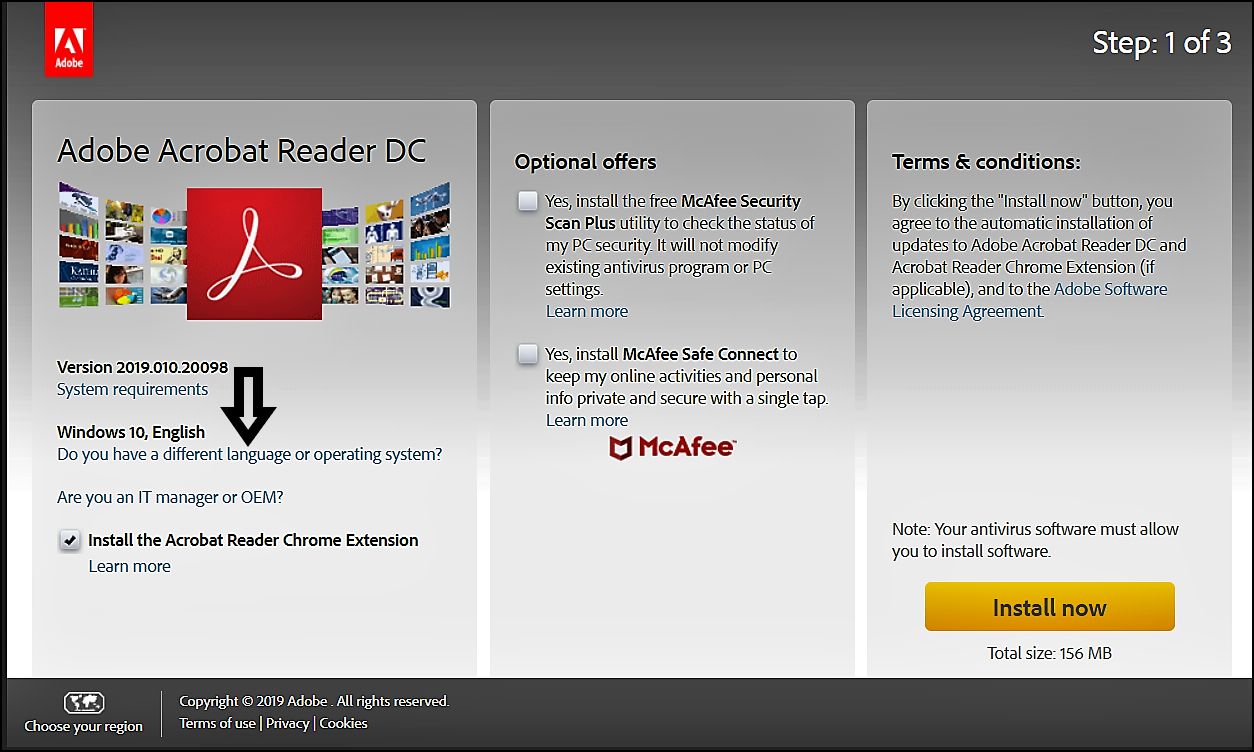
2. Select your current operation system
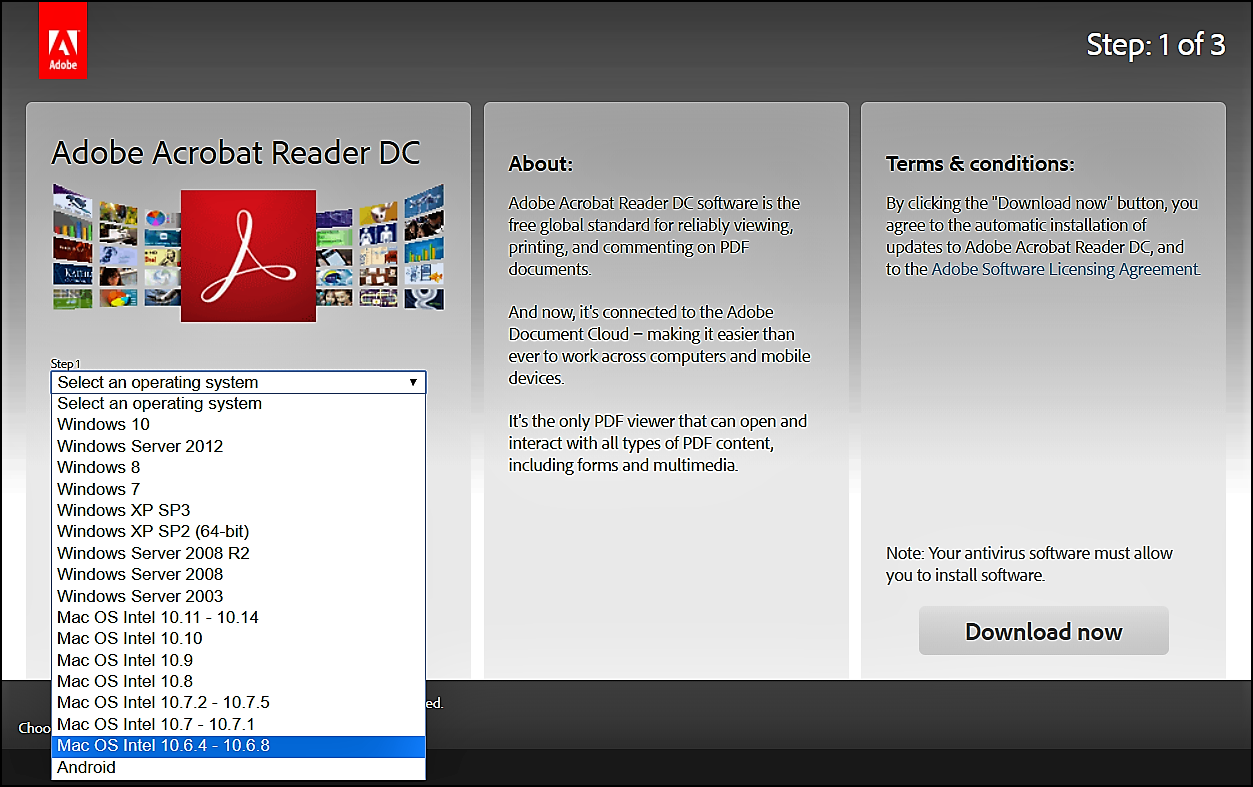
3. Review the Optional Offers, Terms & Conditions and then select Install Now
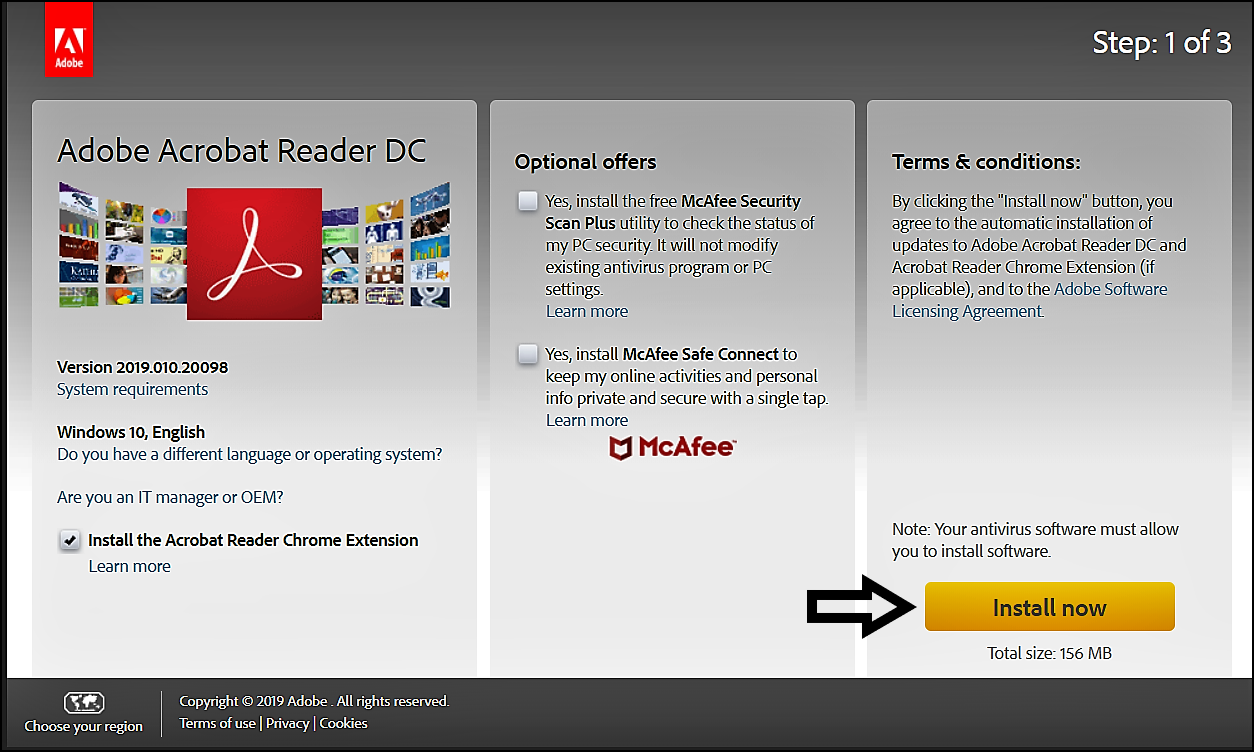
4. Your download should begin and will look like this:
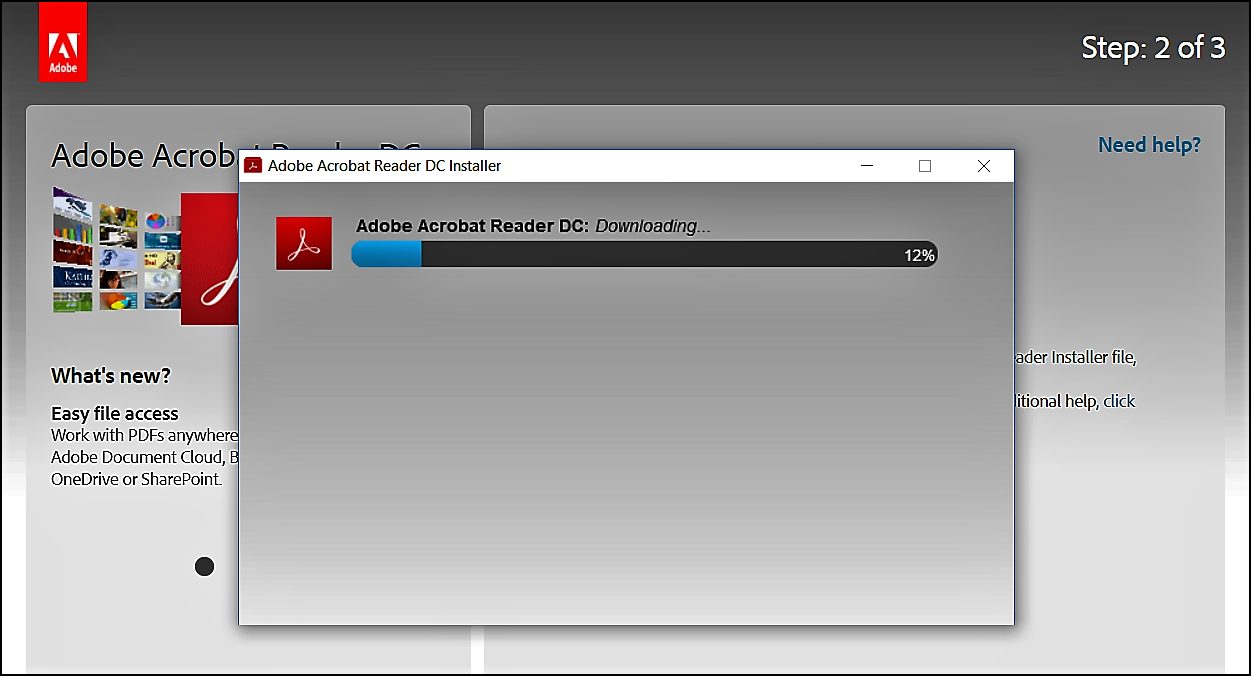
5. Adobe will then open and ask if you would like to make Acrobat your new default PDF reader. To ensure there are no issues with opening materials in the future we recommend selecting yes, but this is optional as you can manually open with Adobe once the program is installed.
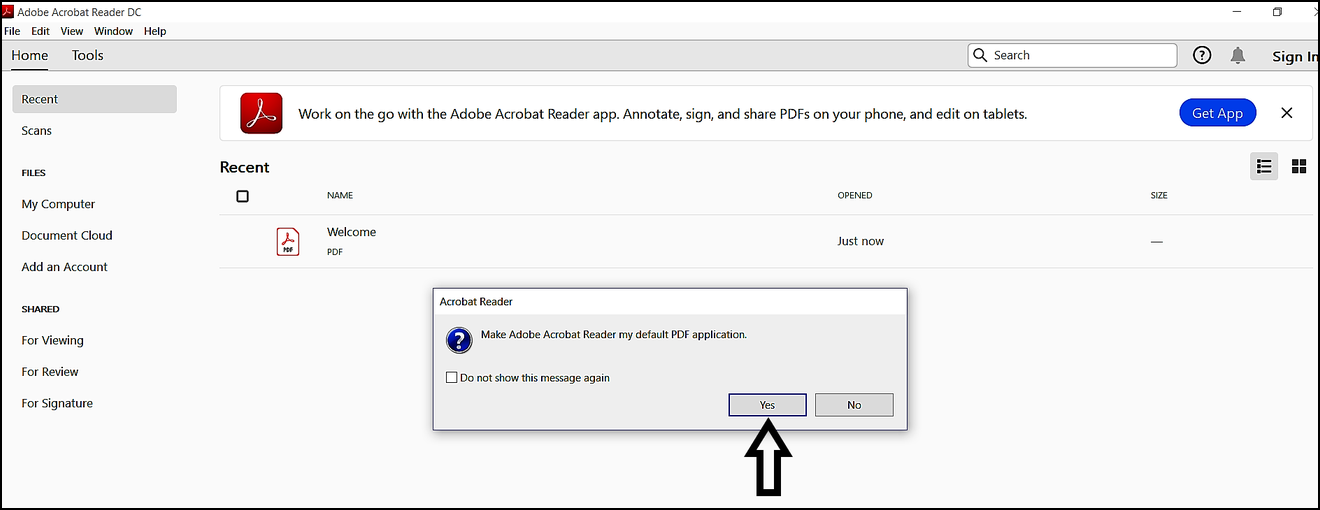
6. By selecting Yes your computer should automatically open your current settings. Select Change and then select Adobe Acrobat Reader DC. Once you have made the changes select Apply and then OK.
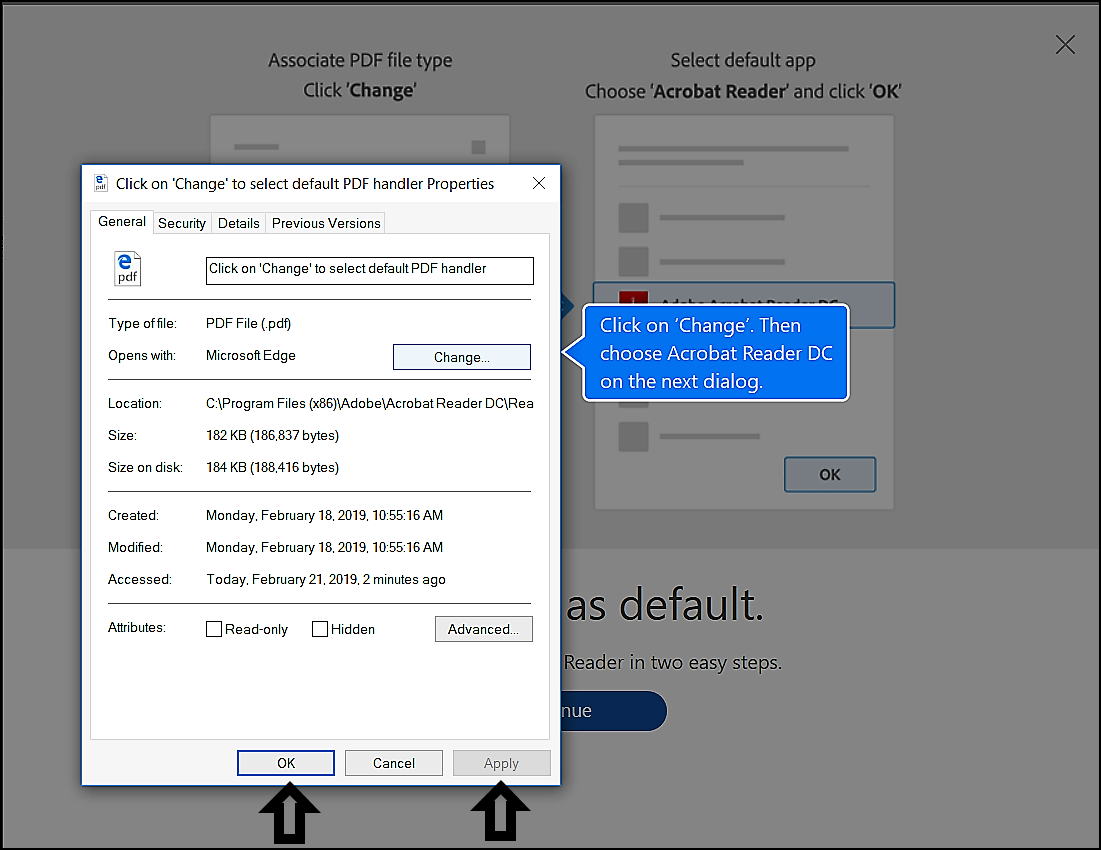
7. This is the menu that will open once you select Change
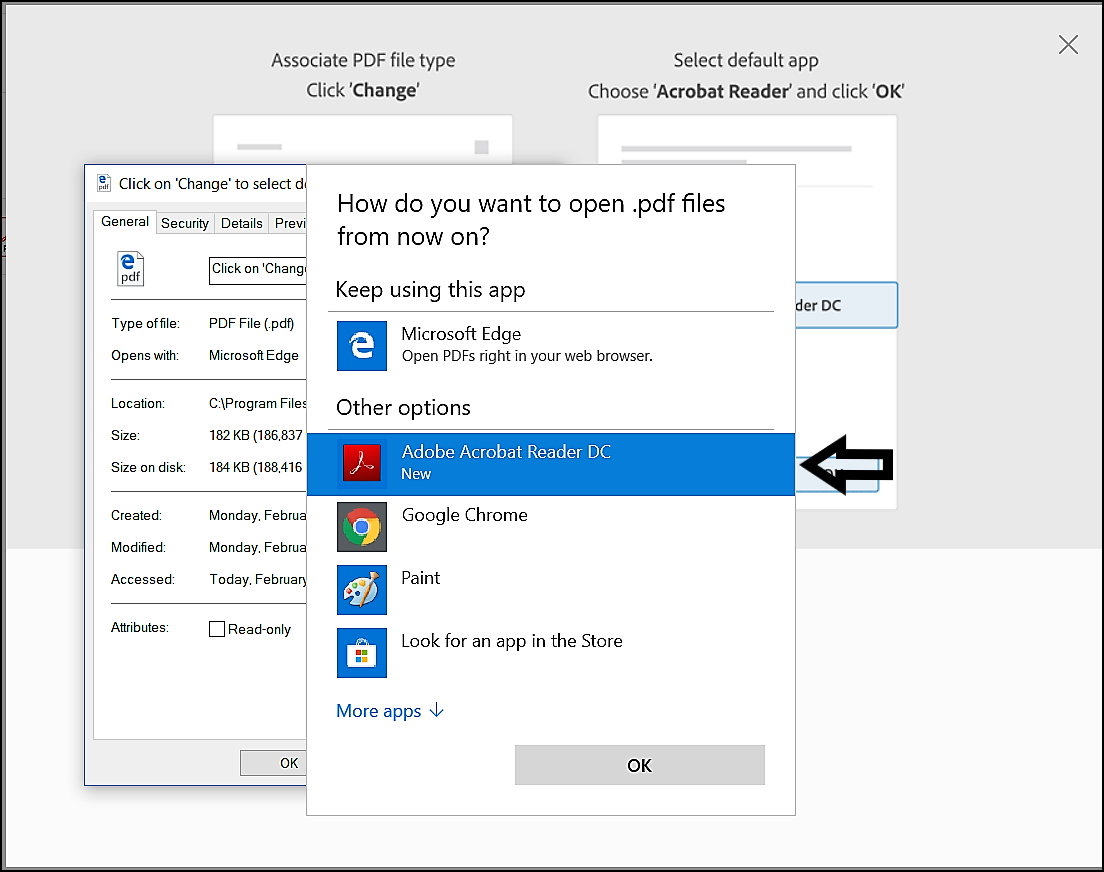
From here you should be able to access any materials that require Adobe Reader
"If you need further assistance after reading this article, please submit a ticket HERE and someone from our team will assist you soon!"
