Training on the go? Add the WAVE login page right to your home screen on your mobile device. Below are instructions on how to add the web page to your iOS and Android devices.
Video Tutorial for iPhone/iPad/other iOS Devices
This shows how to add the home screen icon as well as begin your training.
iPhone/iPad/other iOS Devices
1. Launch Safari on your iOS device

2. Navigate to https://wave.atlantictraining.com/login
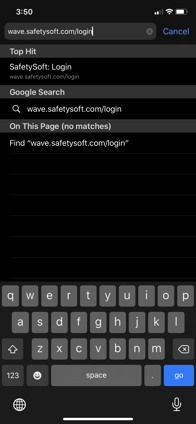
3. Select the Share icon at the bottom of your screen
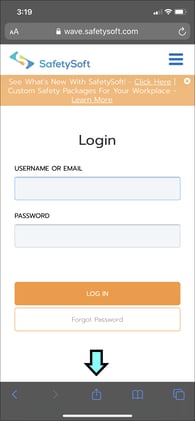
4. Select 'Add to Home Screen' from the list of actions
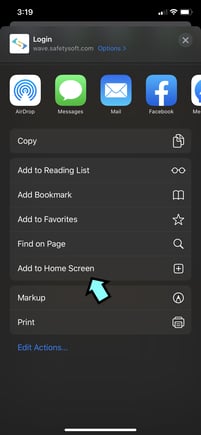
5. Select 'Add' in the top right of the screen
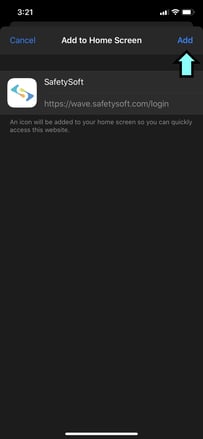
6. You will now have a short cut available!

Android
1. Launch Google Chrome
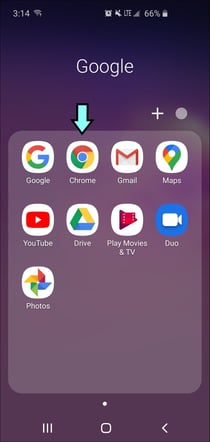
2. Navigate to https://wave.atlantictraining.com/login
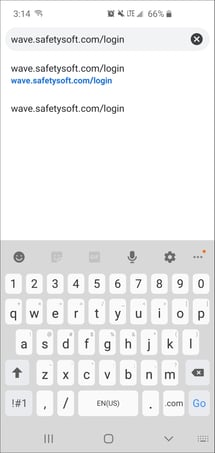
3. Click on Customize and Control icon
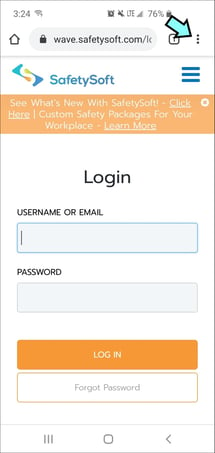
4. Select 'Add to Home Screen' from the list of actions. If you would like to bookmark this website select the Star icon.
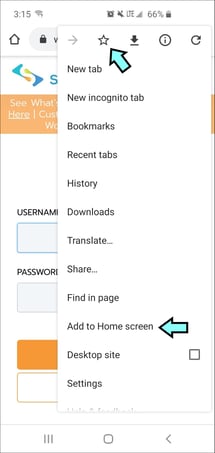
5. Select 'Add'
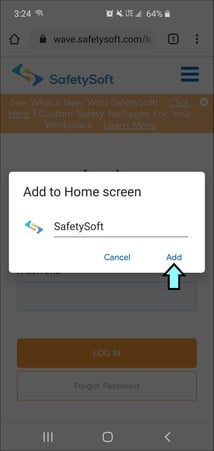
6. You will now have a short cut available!
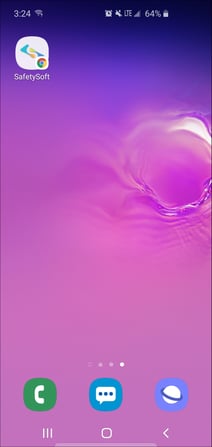
"If you need further assistance after reading this article, please submit a ticket HERE and someone from our team will assist you soon!"
